Florida Managed IT & Help Desk Services

Reliable IT services that safeguard your business with fast, proactive support that's available at the click of a button.

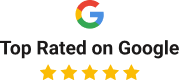




What our satisfied clients have to say…

"I wanted to take a moment to share my enthusiastic recommendation for Compucare Systems. Their team support is exceptional, always going above and beyond to ensure all our IT needs are met promptly and efficiently. They utilize the latest technology for their support services, which makes a significant difference in the quality and speed of their responses. Their knowledge and expertise in the field are truly top-notch, and I couldn't be more pleased with the level of service they provide. If you are looking for a great IT support company, look no further than Compucare Systems.
BRANDO POSADA
Florida

"CompuCare Systems has been an exceptional partner for my business. Their IT solutions go far beyond just providing services — the quality, communication, and professionalism are outstanding. The staff is highly qualified, always responsive, and truly committed to solving issues quickly and effectively. It’s rare to find a company that combines technical expertise with such excellent customer care. I highly recommend CompuCare Systems to any business looking for reliable, top-tier IT support.
PAOLA CACEROS
Florida

"I’ve worked with CompuCare for decades. They excel in every way and respond quickly in emergencies. Alegrias Brides in Coral Gables highly recommends them.
Abraham Abadi
Florida
We provide IT services with responsive support, reliability, and advanced cybersecurity. With 24/7 assistance, fast resolutions, and our in-house data center, we ensure satisfaction and long-term success for Florida clients.
Welcome to Compucare Systems Inc
We're here to help the moment you need it.

Our IT Solutions
Let’s change your mind about IT support (hint: you shouldn't have to wait for it).
Managed IT Support
Our IT services boost efficiency, enhance protection, and give your business the confidence to grow without interruption or uncertainty.
Cybersecurity
From detection to compliance, our cybersecurity team reduces risks, protects operations, and secures systems to support business growth.
24/7
LIVE SUPPORT WITH FAST RESPONSE TIME
95%
customer retention rate
100%
customer satisfaction
Our Mindset
The team at Compucare Systems Inc is here to help, no matter what.
We believe IT services should focus on responsiveness, proactive care, and reliability. With fast resolutions and dependable protection, we give clients peace of mind that their systems and data stay secure. Our approach blends expertise with accountability, delivering 24/7 support, rapid responses under two hours, and proven solutions that build lasting, trusted relationships with measurable results.
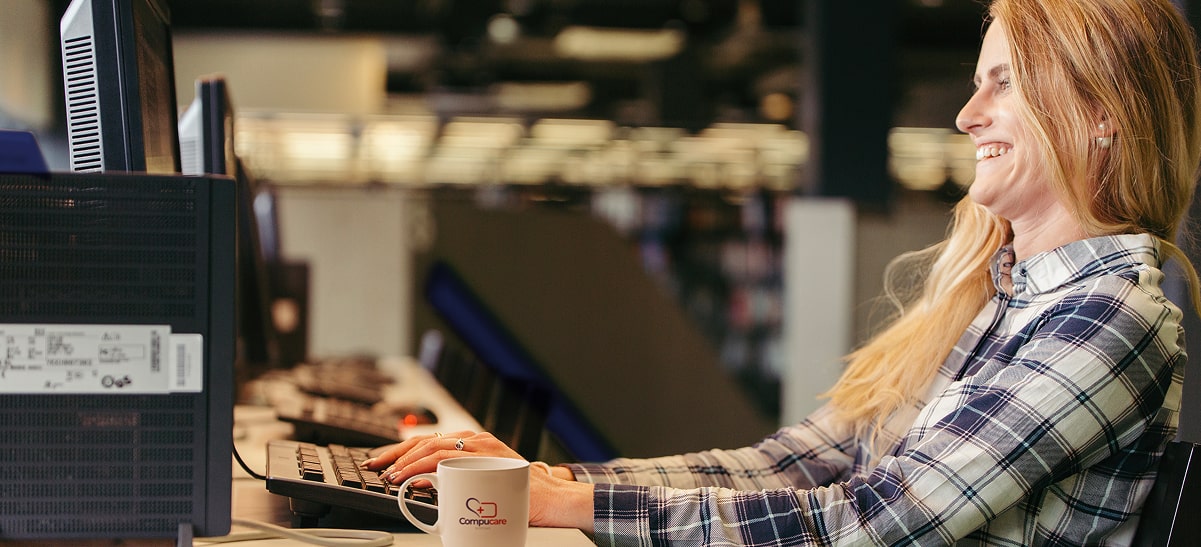
Our IT services include 24/7 live support, providing clients with fast answers and dependable solutions that minimize downtime and keep operations running smoothly without interruptions.
Clients stay with us for IT service quality and responsiveness, proving our approach builds trust, long-term relationships, and reliable performance with measurable satisfaction.
We back our IT services with a 100% satisfaction guarantee, reflecting our dedication to quality, confidence in results, and assurance that every client request is met with reliable solutions daily.
Our IT services gain resilience from our in-house data center, delivering security, reliability, and scalable performance that safeguard client operations and ensure continuity.

Need IT Support You Can Count On?
How We Support You:
Our IT services combine 24/7 live support, rapid resolutions, and proactive monitoring to deliver a seamless client experience. With us, you get reliable protection, smooth performance, and confidence your technology stays secure and responsive every day.

Rapid Issue Resolution
We provide IT services with quick response, resolving issues within hours to minimize downtime and keep your team productive.

Proactive System Care
Our services provide continuous monitoring and maintenance to prevent disruptions, improve reliability, and extend system life through preventative action.

24/7 Live Assistance
Our IT support is available at all times, giving you direct access to real people who resolve issues quickly and keep your systems fully operational.

Dependable Security
We strengthen IT systems with advanced security measures that guard against threats, support compliance, and ensure data confidence.
The More You Know...

Your IT Budget is Bleeding Cash (And You Don’t Even Know It)
Most companies are quietly wasting thousands on tech they don’t use. From ghost software licenses to outdated hardware, here’s how to plug the leaks and turn your IT budget into a growth engine ...more
More Profit
September 23, 2025•3 min read

Managed IT Services vs. DIY IT: The True Cost of Going Without Support
Businesses today rely on technology for nearly every aspect of their operations. When something goes wrong, downtime, security breaches, and data loss can result in significant financial and operation... ...more
IT Services
April 17, 2025•2 min read

Emerging Cybersecurity Trends to Watch in 2025
As we move toward 2025, the cybersecurity landscape is rapidly evolving. Organizations increasingly find themselves grappling with sophisticated threats that require advanced strategies for mitigation... ...more
Cybersecurity
April 17, 2025•2 min read
Sign Up for Our Free Email Newsletter

Learn How Properly Supported IT Can Benefit Your Company
Keeping your IT ahead of the curve is a full-time job (and then some). That’s why we make it a point to educate businesses on the principles of IT before they make a big decision. We manage a monthly email newsletter that covers key topics, such as:
Get IT support you can rely on every day.
Schedule your appointment and take the first step towards a reliable IT environment for your business.
Call (305) 680-5311 to get started.
01
Schedule a FREE Strategy Call
02
Talk to Us
About Your Current IT Setup
03
Get Started
Working with an IT Company You
Can Rely on Day After Day
Copyright © 2026: Compucare Systems Inc. Built with MSP Sites | Privacy Policy
Copyright © 2026: Compucare Systems Inc | Privacy Policy




